Page Navigation
eLending

BorrowBox

Read or listen to thousands of popular and bestselling eBooks, audiobooks and magazines on your device.
BorrowBox
Read or listen to thousands of popular and bestselling eBooks, audiobooks and magazines on your device. You can borrow up to 8 eBooks, 5 audiobooks and 8 magazines for a loan period of 14 days.
How do I login?
First time users:
Download the BorrowBox Library app. Type in Somerset and choose ‘Somerset Regional Council Library’ from the A-Z listing. Type in your library card number and PIN, then tap ‘Sign In’. Tap ‘Agree’ to the terms and conditions. Type in your email address then tap ‘Done’. A short tutorial will commence to familiarise you with how BorrowBox works. Tap ‘Next’ to scroll through the tutorial slides or tap ‘Skip’. At the bottom of the screen tap on either ‘eBooks’, 'eAudiobooks' or ‘ePress’ to begin browsing the collection.
With a web browser, click on ‘Sign In’ at the top right-hand side of the screen. Type in your library card number and PIN. Then click ‘Sign In’. Type in your email address. Click on the check box to agree to the terms and conditions. Then click on ‘Complete Registration’. Click on ‘eBooks’, 'eAudiobooks' or ‘ePress’ to begin browsing the collection.
For help:
Visit your nearest library or phone 5424 4000 to book a one-on-one BorrowBox session with a library team member. BorrowBox help is also available on the BorrowBox website and the BorrowBox app.Not sure of your PIN number? See our ‘Ask Us’ page for more information.
uLibrary
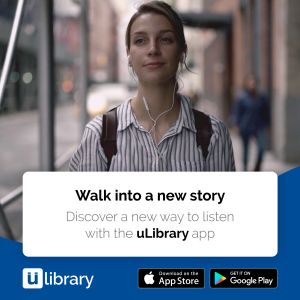
Listen to hundreds of unique audiobooks with uLibrary. uLibrary has a great range of family sagas, romance, cosy mysteries and Australian outback stories that are always available.
uLibrary
Listen to hundreds of unique audiobooks with uLibrary. uLibrary has a great range of family sagas, romance, cosy mysteries and Australian outback stories that are always available. You can borrow up to 32 uLibrary audiobooks for a period of 21 days.
How do I login?
First time users:
Download the uLibrary app. Type in Somerset Libraries and choose 'Somerset Libraries' from the A-Z listing. Type in your library card number and PIN. Then accept the Terms and Conditions. A short tutorial will commence to familiarise you with how uLibrary works. When you have read through the tutorial tap '< Back' at the top left-hand corner of the screen. At the bottom of the screen tap on 'eAudiobooks' to begin browsing the collection.
With a web browser, click 'Log in' at the top right-hand corner of the screen. Type in your library card number and PIN. Then click 'SIGN-IN'.
For help:
Visit your nearest library or phone 5424 4000 to book a one-on-one uLibrary session with a library team member. uLibrary help is also available on the uLibrary website and the uLibrary app.
Not sure of your PIN number? See our ‘Ask Us’ page for more information.
Comics Plus
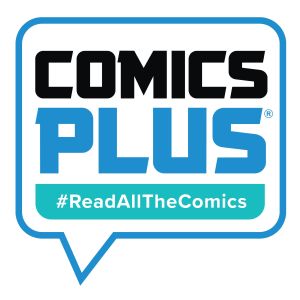
Comics Plus has thousands of comics, graphic novels and manga from over one hundred publishers.
Comics Plus
Comics Plus has thousands of comics, graphic novels and manga from over one hundred publishers. Every title on Comics Plus is always available. Please note that this link will take you to the full collection. A link for the children's collection is available on our eKids page.
How do I login?
First time users:
Download the Comics Plus app. Tap the ‘Get Started’ button at the bottom of the screen. Type in Somerset Libraries and choose ‘Somerset Libraries QLD – Full Library’ from the A-Z listing. Type in your library card number and PIN. Then tap ‘Log In’.
With a web browser, type in your library card number and pin. Then click ‘Log in’.
For help:
Visit your nearest library or phone 5424 4000 to book a one-on-one Comics Plus session with a library team member. Comics Plus help is also available on the Comics Plus website and the Comics Plus app.
Not sure of your PIN number? See our ‘Ask Us’ page for more information.
QLD cloudLibrary
Language Collection

A collection of eBooks and eAudiobooks in Languages Other Than English (LOTE).
QLD cloudLibrary Language Collection
With access provided by the State Library of Queensland, the platform hosts content in over 25+ Languages for both Adult and Junior readers.
Access via your favourite internet browser or download and launch the cloudLibrary app on Google Play or Apple App Store
How do I login?
In the upper right hand side of the screen choose the option to 'Login'.
A pop-up will open and you will be prompted to enter your library card number and password/PIN. Once you have done this, choose 'Login' to continue.
You will be prompted to read and agree to the terms and conditions. Once you have done this, click 'Accept'.
Happy reading!
PressReader

PressReader includes nearly 6,000 newspapers and magazines from over 100 different countries in more than 60 languages.
PressReader
If you love reading news, you can select from top international titles, such as The Washington Post, The Guardian and The Wall Street Journal, to regional newspapers from around Australia. If you prefer to escape from the news and indulge in hobbies, fashion, food, entertainment, homemaking, health, travel and culture, PressReader will keep you well supplied. This amazing resource gives you free access to your favourite magazines, including popular reads such as The Australian Women’s Weekly, Gourmet Traveller, House & Garden, Vogue, Motor and many more. Whether you’re following your passion, planning (or dreaming of) your next holiday, or getting tips to improve your health and happiness, PressReader has it all.
How do I login?
PressReader is a State Library of Queensland database and requires a State Library of Queensland membership (separate to Somerset Libraries membership) to use.
In the upper right hand side of the screen choose the option to 'Sign In'. In the pop up, click 'Library or Group' and search for 'State Library of Queensland' in the search menu. Select the appropriate option and choose 'Sign In'.
A new window will open and you will be prompted to enter your username and password into the State Library of Queensland's website authentication. Once you have done this, choose 'Login' to continue. Not a member? Click 'Register here' and follow the prompts to create your free State Library of Queensland eMembership.
Beamafilm
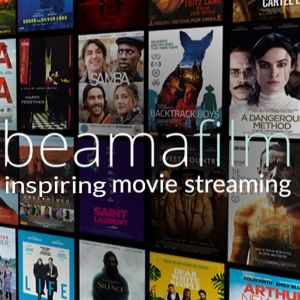
Access a unique collection of documentaries, movies and series from around the world, many of which are only available through Beamafilm.
Beamafilm
Beamafilm streams independent stories on film to discerning audiences around the world. With social fragmentation on the rise and information access dominated by the interests of corporations, independent channels are increasingly important.
Their movies tackle humanity's toughest questions and enlighten audiences with enduring optimism. By representing ideas that matter in a range of important disciplines Beamafilm reaches thinkers and doers in the fields of technology, entertainment, design, science, humanities, business and development.
Not only will their growing collection help to change the way you see the world but they help to champion local voices in a streaming landscape that is otherwise overwhelmed with mainstream, international content.
How do I login?
First time login:
The first time you use Beamafilm you will need to create an account. Registration is a two-step process, with the first being to enter your library card in the designated box and clicking ‘Sign Up’.
On the next screen you will be prompted to enter your details or connect your Facebook or Google account to finalise your Beamafilm membership. Finalise your membership by clicking ‘Sign Up’. Please note, that this sign up screen is a generic one used for all Beamafilm accounts, including paid memberships; you will not be charged at any point when you sign up through Somerset Libraries.
Once your registration has been successful you will be redirected to a screen that tells you so. Click the ‘login’ button to proceed to your new Beamafilm account. Happy viewing.
Repeat user login:
Already created an account with Beamafilm? Skip the registration process by clicking ‘login’ in the top righthand corner of the page.
Login to your Beamafilm account using the same option you used to create your account i.e. Facebook, Google or an email address and password. If the latter, enter your details and click ‘Login’ to proceed to your account.
If you know you have created an account but have forgotten your password, click ‘Forgot password?’ to gain access to your account.
